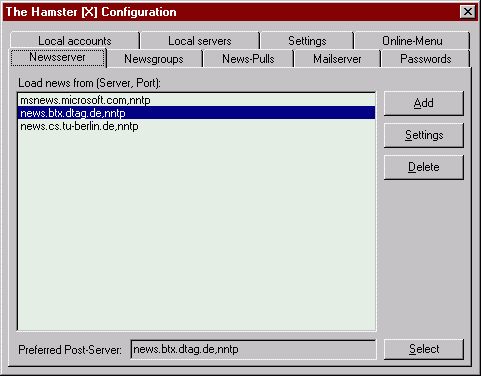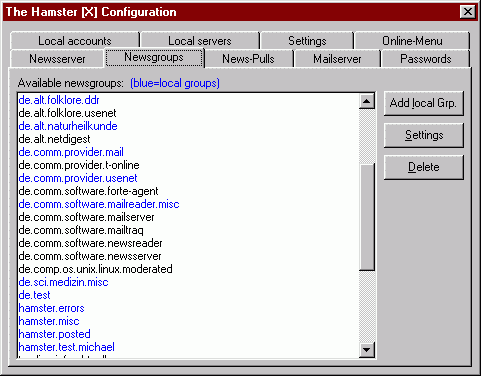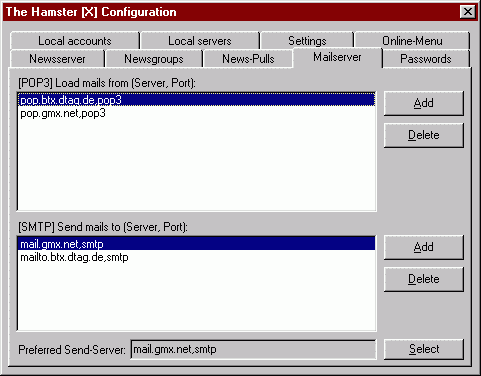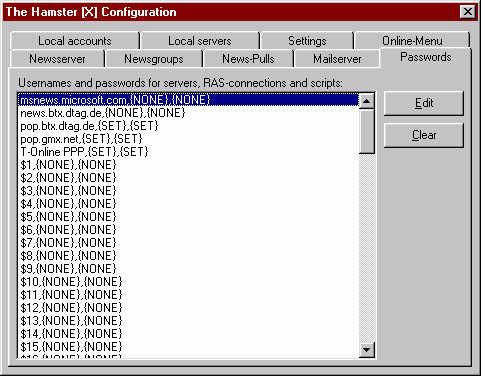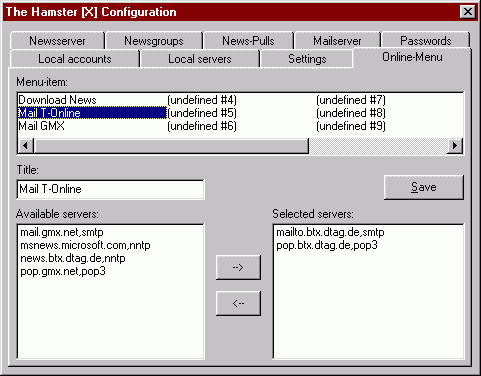| Finally on-line one goes... |
| After a restart of the hamster automatically the data-communications connection can be clicked and closes it after getaner work again in the hamster on ' Script / default.hsc ' and the hamsters starts, if your Script were created correctly. You have the possibility of creating several * to hsc Scripte which appear then all in the menu to ' Script ', if the Scripte is situated in the hamster directory. No fear, the Scripte are actually quite simple. |
| If you do not know yet, how a data-communications connection can be created particularly to T-Online, I recommend the following reading to you:
http://home.t-online.de/home/albert.rommel/! |
| Now must be gone the first times on-line, so that the hamster the group list new newsservers get itself can. On-line/cAll Servers (Mail & News) to subscribing newsgroup goes it afterwards to TAB News Pulls with one clicks on ' ADDS ' can you now your newsgroup subscribe. At the same time these groups are now also contained in TAB newsgroup and can be subscribed by your newsreader, if this is correctly configured.
Newsreader configuration |
| A possibility for automation is the use of Scripten. In addition the following Beispielscripte is situated ready in the hamster directory: Demo Session.vbs in connection with the Windows Scripting host, Windows-Scripting-Host,
and demo Session.pl (Perl Script). The respective examples must be still edited, can then however into the task planner with be included to fetch around completely independently after schedule News and Mails or to posts.
|
|
|